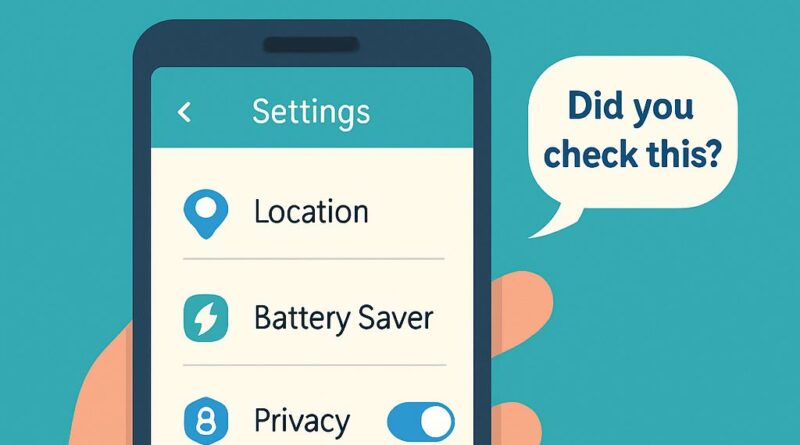7 Hidden Android Settings That Deserve Your Attention Today
You know how it goes – you buy a phone, set it up, change the wallpaper, maybe toggle dark mode, and then you just use it.
But hidden inside Android’s menus are settings that can quietly make your phone more private, more responsive, and far less annoying.
Most people never even peek at them. That is where you are missing out.
I went digging through mine, and here is what I found. You might want to try it too.
Who is tracking you and when
Apps love knowing where you are. Some genuinely need it. Others just want it.
The problem is, many are set to track you all the time.
Open your Settings and head into Privacy. Look for something called Permission Manager, then tap Location.
Check the list – any app marked Allow all the time probably does not need that much access.
Switch them to Only while using the app unless it is something like Google Maps or a tracking app you actually rely on.
Late notifications? Could be battery saving
Ever had WhatsApp messages show up ten minutes late? Or Gmail updates arrive after you have already opened your laptop?
That is often Android trying to help save battery by freezing apps in the background.
To fix it, go into Settings and find the Battery section.
Look for App battery usage (sometimes under Battery optimization), pick the app, and set it to Unrestricted.
Do that for any app where you want real-time notifications.
Wi-Fi and Bluetooth still running in the background
Here is a fun fact – even if you switch off Wi-Fi or Bluetooth, your phone may still quietly scan for networks and devices.
It helps with location accuracy, but it also drains battery and keeps your phone pinging its position.
Go into your Settings, then Location, and find Location services.
There, you will see Wi-Fi scanning and Bluetooth scanning – turn them both off unless you actually need features like smart unlock or indoor navigation.
Stop Android from picking apps for you
Ever tap a link and it opens in a browser you do not like? Or scan a QR code and it launches the wrong app?
You can stop that.
Open Settings and go to the Apps section. Look for something like Default apps.
From here, choose the browser, SMS app, dialer, and payment app you want to use.
This avoids those little why is this opening here? moments.
Shut down camera and mic when you are not using them
Android makes it easy to block camera and microphone access entirely with one switch.
Think of it like putting tape over your webcam – but much easier to undo.
Open Settings, tap Privacy, and look for toggles for Camera access and Microphone access.
Keep them off until you need them. It is quick, and it works.
Add emergency info (hope you never need it)
You can store things like allergies, blood type, and emergency contacts so first responders can see them without unlocking your phone.
It is one of those features you set once and then forget – until it matters.
In Settings, scroll to Safety and emergency. Tap Emergency information and fill in whatever details you are comfortable sharing.
It only takes a couple of minutes.
Make Do Not Disturb actually useful
Most people just turn Do Not Disturb on at night, but you can make it work exactly the way you want.
Bedtime, driving, meetings – each can have its own rules.
Go to Settings, then Sound and vibration, and tap Do Not Disturb.
Set up a schedule and decide who can reach you – family, repeat callers, or no one at all.
Frequently Asked Questions
Stop full-time location tracking: In Privacy settings, open Permission Manager, tap Location, and set most apps to While using the app.
Block background mic: Go to Privacy settings and toggle Microphone access off.
Cut background mobile data: Open the app’s settings under Apps, then Mobile data and Wi-Fi, and turn off Background data.
What is Wi-Fi scanning? Lets your phone detect networks even if Wi-Fi is off. Safe to disable unless you need precise location.
Fix delayed notifications: In Battery settings, turn off optimization for that app.
Add emergency details: Safety and emergency settings → Emergency information.
Why background activity is limited: It saves battery; change to Unrestricted if needed.
Control camera and mic access: Permission Manager under Privacy lets you toggle both.
Schedule Do Not Disturb: Under Sound settings, customize your Do Not Disturb rules.
Default apps explained: Choose which app handles links, calls, messages, and payments.
Turning off scanning effect: Might slightly reduce location accuracy, but boosts privacy and battery.
None of these settings are hidden on purpose – they are just not where you would expect to find them.
Spend ten minutes tweaking them, and you will end up with a phone that is smoother, respects your privacy more, and only bothers you when you want it to.