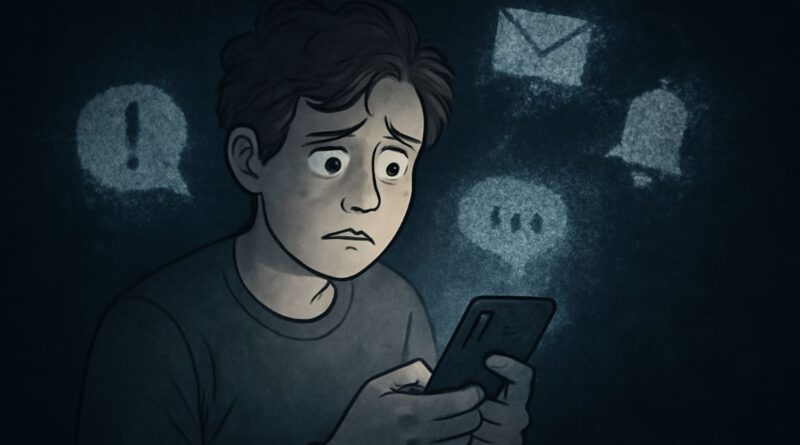Why Notifications Disappear on Android & How to Restore Them
Important Messages Going Missing
Imagine this simple scene: You are busy with work, and your phone shows a message. You quickly swipe it away thinking it’s nothing important. But later, you start worrying – what if it was an important WhatsApp message? Or a bank alert? Or a reminder about doctor’s appointment?
This happens to all of us. Every day we get many notifications – messages, emails, app updates. Sometimes we delete them by mistake. Once they are gone, we cannot see them again. This can cause big problems if we miss something important.
What If You Could Get Them Back?
But what if I tell you that there is a way to see all your deleted notifications again? What if your phone can remember every notification that came to your phone?
You can:
See WhatsApp messages that you deleted by mistake
Check bank notifications that disappeared
Find important reminders you missed
Look at all notifications from the last 24 hours
This is not just a dream – your Android phone already has this power! You just need to turn it on.
Meet Notification History
Notification History is like a diary in your phone. It saves every notification that comes to your phone for 24 hours. Even if you delete them, they stay saved in this special place.
This feature came with Android 11. Google made this because they knew people lose important notifications by mistake. It’s like having a backup copy of all your phone alerts.
The best part? It saves everything – WhatsApp, Instagram, bank apps, emails – all notifications get saved automatically.
If you’re on Android 10 or below, you’ll need a third-party app to access Notification History Log.
How to Turn On Notification History on Different Android Phones
Google Pixel Phones
Google Pixel phones have clean Android, so it’s very easy:
How to Turn On:
Open Settings
Find Notifications
Tap Notification history
Turn on Use notification history
How to See History:
Pull down from top of screen
Look for History button at bottom
Or go to Settings > Notifications > Notification history
Samsung Galaxy Phones (One UI)
Samsung phones need few more steps:
How to Turn On:
Open Settings
Go to Notifications
Tap Advanced settings
Find Notification history
Turn on the switch
Special Samsung Feature:
Samsung groups same app notifications together. So if you got 5 WhatsApp messages, they show together in one place.
Mi, Redmi, POCO Phones (MIUI and HyperOS)
Xiaomi phones make it a bit tricky. They hide this feature. Here are 3 ways:
Way 1 – Use Google Voice:
Say “Hey Google, open notification history”
This directly opens the hidden feature
Way 2 – Use Activity Launcher App:
Download “Activity Launcher” from Play Store
Search for “notification history” in the app
Make a shortcut on home screen
Way 3 – Try Settings Search:
Open Settings
Search “notification history”
If found, turn it on
OnePlus Phones (Oxygen OS)
OnePlus phones keep it simple:
How to Turn On:
Go to Settings
Find Notifications & status bar
Tap More settings
Select Notification history
Turn on the switch
OPPO Phones (ColorOS)
OPPO follows similar steps:
How to Turn On:
Open Settings
Go to Notifications & status bar
Tap More settings
Find Notification history
Turn on the feature
VIVO Phones (FuntouchOS)
VIVO makes it easy to find:
How to Turn On:
Open Settings
Scroll to Notifications
Tap Notification history
Turn on the switch
iQOO Phones (FuntouchOS)
iQOO is made by VIVO, so steps are same:
How to Turn On:
Go to Settings
Find Notifications and status bar
Select Notification history
Turn on Use notification history
Realme Phones (Realme UI)
Realme UI has it in notification settings:
How to Turn On:
Open Settings
Go to Notifications & status bar
Tap Manage notifications
Select More
Choose Notification history
Turn it on
Nothing Phones (Nothing OS)
Nothing phones use clean Android like Google:
How to Turn On:
Open Settings
Go to Notifications
Find Notification history
Turn on the switch
Things You Should Know
Time Limit
The biggest limitation: notification history only keeps notifications for 24 hours. After one day, old notifications get deleted automatically. So check your history every day if you think you missed something.
Privacy Worry
When you turn on notification history, anyone who uses your unlocked phone can see all your notifications from last 24 hours. This includes:
Bank messages and money alerts
Personal WhatsApp and Instagram messages
Work emails and important calls
Location and other private information
How to Stay Safe
To protect your privacy:
Check notification settings for each app
Make sensitive apps show less information in notifications
Turn off notification history if you handle very private information
Use phone lock and fingerprint protection
Smart Tips for Using Notification History
Best Ways to Use:
Turn on the feature right now – it only saves new notifications
Check your history daily if you often delete notifications by mistake
Use it as backup for important time-based alerts
Remember the 24-hour limit for important things
Managing Too Many Notifications:
Notification history works best with good notification management:
Turn off notifications from apps you don’t need
Use “Do Not Disturb” mode during sleep/work
Check which apps send too many notifications
Turn off marketing and promotional notifications
How to Turn Off Notification History
If you don’t want this feature:
Go back to notification history settings (follow steps for your phone above)
Turn off the notification history switch
Confirm when phone asks
Important: Turning off will delete all saved notifications permanently. You cannot get them back.
Why This Feature Helps You
Notification History changes how you use your phone. Instead of worrying about losing important alerts, you have a safety net. You can:
Check bank alerts you might have missed
See delivery updates that disappeared
Find important work messages
Review medical appointment reminders
Never lose WhatsApp messages again
This feature acknowledges that we all make mistakes with notifications. It gives us a second chance to see what we missed.
Start Using It Today
Don’t wait for the next important notification to disappear. Turn on notification history right now on your Android phone. Follow the simple steps for your phone brand above.
Your future self will thank you when you can recover that important bank alert, work email, or family message that you accidentally swiped away. Take control of your notifications and never miss another important alert again.